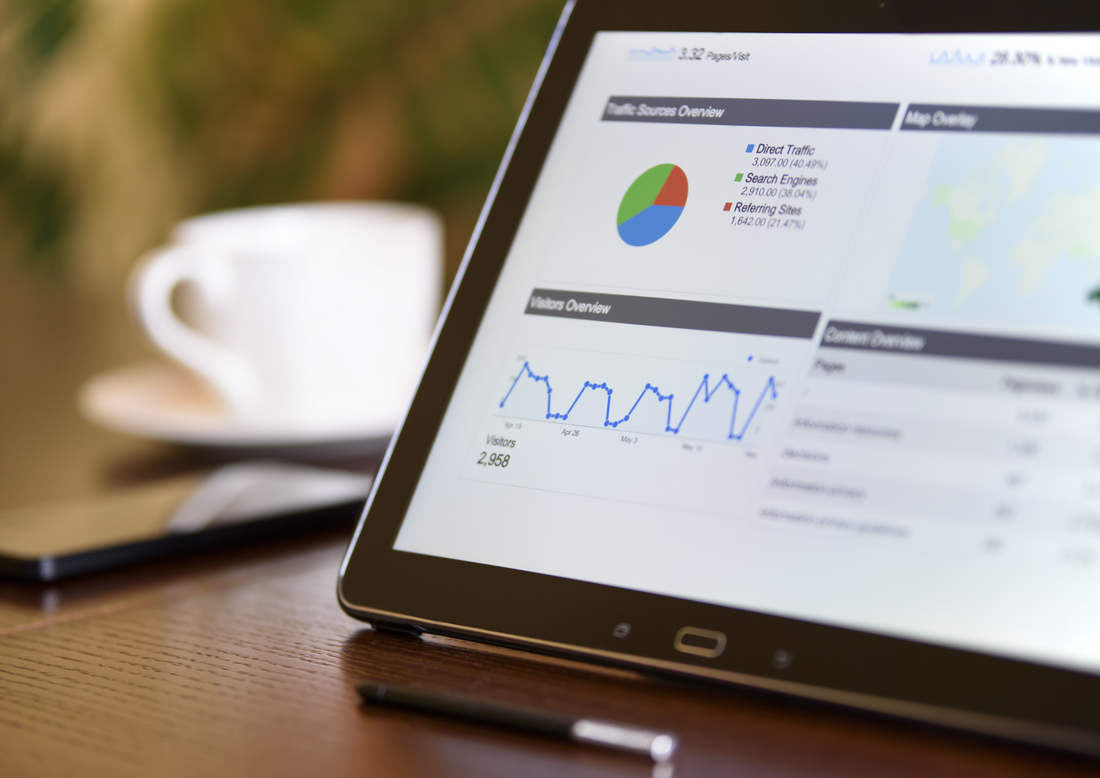
Best Google Ads Strategy for High-Ticket Dropshipping
High-ticket dropshipping can be a lucrative business model, but it also comes with unique challenges when it comes to advertising. With high prices, longer sales cycles, and more complex customer journeys, traditional advertising methods like Facebook and Instagram ads may not be as effective for this type of business. This is where Google Ads comes in. In this blog post, we'll explore the best Google Ads strategy for high-ticket dropshipping, and how you can get a free Google Ads audit to optimize your campaigns.
- Start with Keyword Research
The first step in creating a successful Google Ads campaign for high-ticket dropshipping is to conduct keyword research. This involves identifying the keywords and phrases that your potential customers are using to search for products in your niche. Use tools like Google's Keyword Planner or Ahrefs to find high-volume keywords that are relevant to your business.
- Use Ad Extensions
Ad extensions are additional pieces of information that can be added to your Google Ads, such as phone numbers, addresses, and links to specific pages on your website. Ad extensions can help your ads stand out and provide more information to potential customers. For high-ticket dropshipping, it's especially important to use call extensions and site links to provide more ways for customers to reach out to you and learn more about your products.
- Set Up Remarketing Campaigns
Remarketing campaigns allow you to target people who have already interacted with your website or ads. For high-ticket dropshipping, remarketing can be especially effective because it allows you to stay top of mind with potential customers who may have longer sales cycles. Use Google's remarketing tools to create campaigns that target people who have viewed specific product pages, added items to their cart, or visited your website but did not make a purchase.
- Use Smart Bidding Strategies
Smart bidding is a powerful feature in Google Ads that uses machine learning to optimize your bids for conversions. With smart bidding, you can set a target cost per acquisition (CPA) and let Google's algorithms automatically adjust your bids based on factors like the user's device, location, and time of day. This can be especially useful for high-ticket dropshipping, where you may have a higher cost per acquisition but also higher profit margins.
- Optimize for Mobile
Mobile devices are increasingly important for online shopping, and this is especially true for high-ticket dropshipping. People may research products on their mobile devices before making a purchase on desktop, or they may even make a purchase directly from their phone. Make sure your Google Ads campaigns are optimized for mobile, with mobile-friendly ad copy, landing pages, and checkout experiences.
- Test and Refine Your Campaigns
The key to a successful Google Ads campaign for high-ticket dropshipping is to continually test and refine your campaigns. Use A/B testing to test different ad copy, landing pages, and targeting options to see what works best. Use Google Analytics to track your results and adjust your campaigns accordingly.
Google Shopping Campaigns
Setting up a Google Shopping campaign for high ticket dropshipping can help you reach more potential customers and drive sales for your e-commerce store. Here are the steps to set up a Google Shopping campaign for high ticket dropshipping:
-
Create a Google Merchant Center Account: The first step is to create a Google Merchant Center account. This is where you'll upload your product feed, which is a list of all the products you want to advertise on Google Shopping. You'll also need to verify your website and link it to your Google Merchant Center account.
-
Set Up Your Product Feed: Next, you'll need to create a product feed, which is a file that contains all the information about your products that Google will use to display your ads. You can create a product feed manually or use a tool like Google Sheets or a third-party feed management tool.
-
Create a Google Ads Account: If you don't already have a Google Ads account, you'll need to create one. This is where you'll set up your Google Shopping campaigns and create your ads. Once you've created your account, you'll need to link it to your Google Merchant Center account.
-
Set Up Your Google Shopping Campaign: In your Google Ads account, click on "Campaigns" and then "New Campaign." Choose "Shopping" as the campaign type, and then select your Merchant Center account. You'll need to set your budget and bidding strategy, and choose the countries and regions where you want your ads to appear.
-
Set Your Product Groups: Next, you'll need to set up your product groups. Product groups are how you organize your products in your Google Shopping campaign. You can group products by category, brand, or other factors. Make sure to group your high ticket items together so you can set higher bids for them.
-
Set Your Bids: Once you've set up your product groups, you'll need to set your bids. With high ticket dropshipping, you may need to set higher bids than you would for low-cost products in order to get the desired visibility and traffic. Use Google's bidding tools, like bid adjustments or automated bidding, to optimize your bids based on your goals.
-
Launch Your Campaign: Once you've set up your product groups and bids, you're ready to launch your Google Shopping campaign. Make sure to monitor your campaign's performance and adjust your bids and product groups as needed to get the best results.
By following these steps, you can set up a Google Shopping campaign for high ticket dropshipping and start driving more traffic and sales to your e-commerce store. Remember to optimize your product feed and bids over time to get the best possible results.
Google Search Text Ads
Setting up Google Search text ads is a great way to drive more traffic to your website and attract new customers. Here are the steps to set up Google Search text ads:
-
Create a Google Ads Account: If you don't already have a Google Ads account, you'll need to create one. You can sign up for free at ads.google.com.
-
Set Up Your Campaign: In your Google Ads account, click on "Campaigns" and then "New Campaign." Choose "Search" as the campaign type, and then select your campaign goal, such as driving website traffic or generating phone calls. You'll need to set your budget, bidding strategy, and targeting options.
-
Create Your Ad Groups: Once you've created your campaign, you'll need to create ad groups. Ad groups are groups of ads that target specific keywords or themes. You'll want to create separate ad groups for each category of products or services you want to advertise.
-
Write Your Ads: Next, you'll need to write your ads. Each ad should include a headline, description, and display URL. Use your keywords in your ad copy to make your ads more relevant to users' search queries. You can also use ad extensions to add additional information, such as your phone number or location.
-
Set Your Keyword Targeting: In each ad group, you'll need to set your keyword targeting. This involves choosing the keywords that you want your ads to show up for in Google search results. Use Google's Keyword Planner to find relevant keywords and estimate their search volume.
-
Launch Your Campaign: Once you've set up your ad groups and written your ads, you're ready to launch your campaign. Make sure to monitor your campaign's performance and adjust your targeting and ad copy as needed to improve your results.
By following these steps, you can set up Google Search text ads and start driving more traffic to your website. Be sure to optimize your campaign over time to get the best possible results.
Google Remarketing Ads
Google remarketing ads can be a powerful tool to help you re-engage users who have previously visited your website or interacted with your brand. Here are the steps to set up Google remarketing ads:
-
Create a Google Ads Account: If you don't already have a Google Ads account, you'll need to create one. You can sign up for free at ads.google.com.
-
Install Google Remarketing Tag: The first step in setting up remarketing ads is to install the Google Remarketing Tag on your website. This tag will allow Google to track users who have visited your website and target them with ads later. You can find instructions on how to install the tag in Google Ads Help.
-
Create Your Remarketing List: Once you've installed the remarketing tag, you'll need to create your remarketing list. This is a list of users who have visited your website or taken a specific action, such as adding items to their cart. You can create multiple lists based on different user behaviors.
-
Create Your Remarketing Campaign: In your Google Ads account, click on "Campaigns" and then "New Campaign." Choose "Display" as the campaign type, and then select "Standard Display Campaign." You'll need to set your campaign settings, including your budget, bidding strategy, and targeting options.
-
Set Your Audience Targeting: In your campaign settings, choose "Audiences" and then "Remarketing." Select the remarketing list you want to target, and set your bid adjustment based on the value of the audience. You can also set additional targeting options, such as demographics or interests.
-
Create Your Ads: Next, you'll need to create your remarketing ads. Use compelling ad copy and images or videos to re-engage users who have previously interacted with your brand. You can also use ad formats like responsive display ads or dynamic remarketing ads to personalize your ads based on the user's behavior.
-
Launch Your Campaign: Once you've created your ads, you're ready to launch your remarketing campaign. Make sure to monitor your campaign's performance and adjust your targeting and ad copy as needed to improve your results.
By following these steps, you can set up Google remarketing ads and start re-engaging users who have previously interacted with your brand. Remember to personalize your ads and use compelling ad copy to get the best results.
Get a Free Google Ads Audit
If you're ready to take your high-ticket dropshipping business to the next level with Google Ads, it's important to start with a solid strategy and a clear understanding of how to optimize your campaigns. That's why we're offering a free Google Ads audit to help you identify areas for improvement and get the most out of your advertising budget.
Our Google Ads experts will review your campaigns and provide a comprehensive report with recommendations for improving your targeting, ad copy, landing pages, and more. This is a no-obligation audit, and there's no cost to you.
To claim your free Google Ads audit, visit our website at https://ecommerceparadise.com/googleadsaudit and fill out the form. Our team will be in touch to schedule your audit and help you get the most out of your advertising budget.







