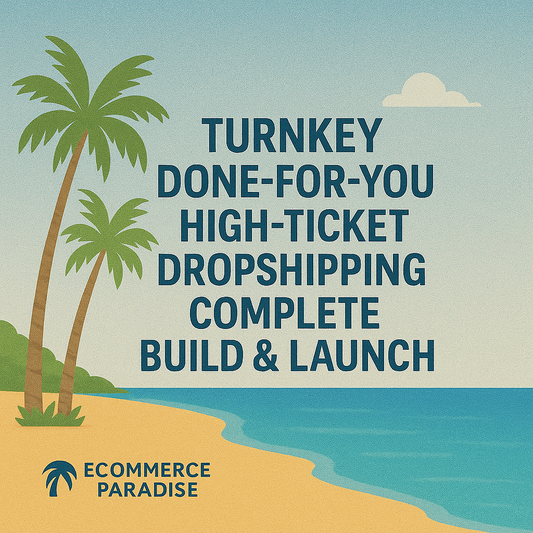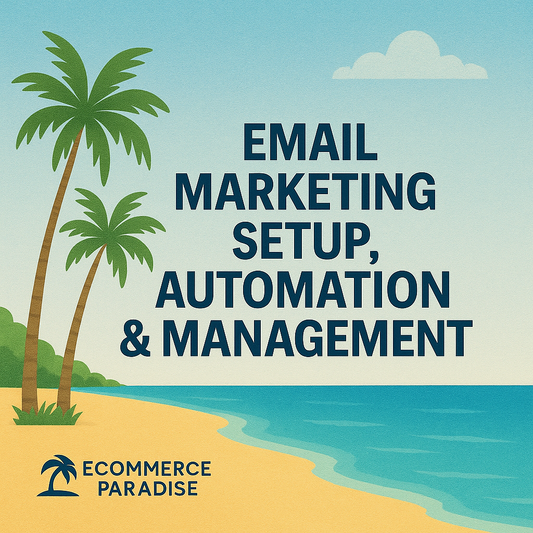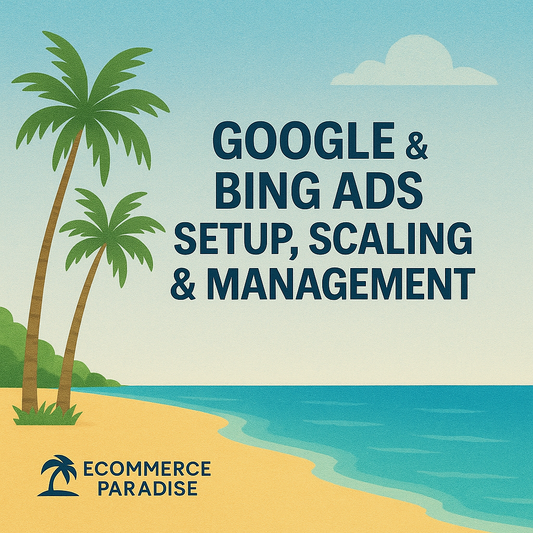Google Workspace Review: Key Features, Pricing, and User Experience
Google Workspace is a set of online tools made for work and collaboration. It offers email, calendars, video calls, documents, and cloud storage in one place. Google Workspace helps teams work together more easily, whether they are in the same office or working remotely.
People and businesses use Google Workspace because it is easy to use and works on most devices. It is popular for managing tasks, sharing files, and having meetings online. This review gives a closer look at what Google Workspace can do and how it may help users.
Overview of Google Workspace

Google Workspace is a collection of online business tools made by Google. It helps people and teams create, share, and organize work using cloud-based apps. Businesses use Google Workspace to improve communication, teamwork, and productivity.
What Is Google Workspace?
Google Workspace is a suite of cloud-based tools for email, collaboration, and productivity. It includes services like Gmail for email, Google Drive for file storage, Google Docs for documents, Google Sheets for spreadsheets, and Google Meet for video meetings.
People and companies choose Google Workspace because it works online from any device with internet access. It supports real-time editing, sharing, and teamwork across different locations.
Google Workspace is available in several plans, with features for small businesses, large companies, and schools. It provides tools for administrators to manage users, security settings, and devices.
Core Features and Tools
Google Workspace offers a range of features that help users get work done:
| Tool | Main Function |
|---|---|
| Gmail | Email and communication |
| Google Drive | File storage and sharing |
| Google Docs | Word processing (collaboration) |
| Google Sheets | Spreadsheets (collaboration) |
| Google Slides | Presentations |
| Google Meet | Video meetings and calls |
| Google Chat | Messaging and group chat |
| Calendar | Scheduling and event management |
| Forms | Surveys and simple data collection |
| Sites | Basic website creation |
| Admin Console | Manage settings and users |
These tools work together so users can share files, create documents at the same time, and organize meetings. Google Workspace connects easily to other Google services and many third-party apps. All files are saved in the cloud, so users do not have to worry about losing data if a device breaks.
Evolution from G Suite to Google Workspace
Google Workspace used to be called G Suite. Before that, it was known as Google Apps for Work. Google changed the name to Google Workspace in October 2020.
The new name showed a shift to a more connected experience. Now, tools like Gmail, Docs, and Meet work closer together in one place. For example, users can start a video call from within their email or edit a document while chatting.
This update also brought new logos, interface changes, and extra features for different types of businesses. Google Workspace continues to add tools and security options to help organizations work smarter. Subscriptions are organized by business size, such as Business Starter, Business Standard, and Business Plus.
The change from G Suite to Workspace focused on deeper integration and making work easier for teams.
Google Workspace Pricing and Plans

Google Workspace offers several subscription options that target both businesses and individuals. Its pricing is based on the tools and support provided at each level, and it often gets compared to Microsoft 365 and other productivity suites.
Pricing Tiers and Subscription Options
Google Workspace has multiple plans. For businesses, the main plans are:
| Plan | Monthly Cost (Per User) | Key Features |
|---|---|---|
| Business Starter | $6.30 | 30 GB storage, custom email, basic security |
| Business Standard | $12.60 | 2 TB storage, larger meetings, extra support |
| Business Plus | $22 | 5 TB storage, more security and archiving |
| Enterprise | Custom pricing | Unlimited storage, advanced security, support |
For individuals, Google Workspace Individual costs $9.99/month and offers custom email, extra scheduling tools, and more storage. Nonprofits and educational institutions may qualify for special discounts or free versions.
Value for Businesses and Individuals
For small businesses, the Starter plan gives reliable email, collaboration tools like Google Drive and Docs, and enough storage for light users. Larger businesses may need higher-tier options for more storage and security features, especially if handling sensitive data or needing compliance tools.
Individuals who work independently, such as freelancers or consultants, benefit from custom email addresses and built-in meeting scheduling. The Individual plan is simple but can be upgraded if their needs grow. Google’s plans scale easily, letting users switch tiers as their needs change.
Customer support, security, and admin controls improve with each higher tier. This helps midsize companies and enterprises who must monitor users, secure data, and get direct support from Google.
Key Benefits and Pros of Google Workspace
Google Workspace offers several key benefits. It helps teams work together in real time, provides strong security features, and connects well with other Google services that many people already use.
Collaboration and Productivity Advantages
Google Workspace makes group work and communication simple and fast. With Google Docs, Sheets, and Slides, more than one person can edit documents at the same time. Changes show up right away, and users can leave comments or suggestions within the file.
Google Meet allows teams to hold video calls from any device. It links with Google Calendar, which makes scheduling easier. Gmail keeps emails organized and connects directly with other Workspace apps.
Easy sharing options let users control who can see or edit files. The chat features, file version history, and smart search all help teams stay efficient. These tools work in web browsers and on mobile devices, so projects continue smoothly from anywhere.
Security and Reliability
Google Workspace uses several layers of security. Data is protected with encryption while sent and stored. Admins have controls for who can access company files and can set up two-step verification for extra safety.
Google keeps its services online with a reported uptime of over 99.9%. Regular backups and strong spam protection help keep accounts safe. Google also follows laws like GDPR and offers tools for managing data.
Endpoint management lets businesses control which devices access their files. Google uses advanced methods to find suspicious activity, letting companies review logs and adjust settings for their own needs.
Integration with Google Ecosystem
Google Workspace fits well with other popular Google products. Users can open files from Google Drive straight into Docs or Sheets. Workspace links smoothly to Google Calendar, Gmail, and even third-party apps in the Google Workspace Marketplace.
It connects with services such as Google Ads, Google Analytics, and YouTube for easy account management and reporting. Single sign-on (SSO) lets users log in to many tools using the same Google account.
Mobile apps for Android and iOS let users check emails, join meetings, and access files from anywhere. Updates happen automatically, so users have the latest features without extra effort.
Drawbacks and Cons of Google Workspace
Google Workspace offers strong collaboration, but it comes with limitations. Users may face issues with certain features, usability, or support.
Limitations and Potential Challenges
Google Workspace depends on a stable internet connection. Offline features exist but are limited and can be unreliable.
Some advanced functions are only available in higher-priced plans. Features like increased storage, enhanced security controls, and premium support are locked behind expensive subscriptions.
Integration with third-party tools can be lacking compared to competitors. Users sometimes report trouble syncing Google Workspace with specialized industry software.
There can be privacy concerns, as all data is hosted on Google’s servers. This may be an issue for organizations with strict data security or compliance needs.
Table: Common Limitations
| Limitation | Description |
|---|---|
| Offline access | Basic, often unreliable |
| Tiered features | Advanced options cost more |
| Integration issues | Not all tools are well supported |
| Data ownership | All files stored in Google’s cloud |
Learning Curve and Usability Concerns
Users familiar with Microsoft Office may find Google Workspace different. The interface is simpler, but some functions work in new ways.
Google Workspace uses browser-based tools, which may make tasks like editing large spreadsheets slower. Navigation and menus can also change as Google updates the software, which may confuse users.
Keyboard shortcuts, formatting, and feature sets may not match what people expect from desktop software. Teams need time to adjust and learn new workflows.
Sharing and permission controls can seem complex. Mistakes here can lead to unwanted file access or editing errors.
Customer Support Experience
Standard support options often involve help documents or community forums. Direct live support is only available at higher subscription tiers.
In some cases, users express frustration with long response times. Self-service tools may not solve more unusual or technical problems.
Time zone differences can slow down support for those outside North America. Premium support is expensive and not available to all.
Some customers report that resolution of technical issues can take days, especially for serious outages or account problems. Those needing fast, consistent help might find the support offerings too limited.
Workspace Application Breakdown
Google Workspace includes several main apps that help people communicate, share files, and get work done. Each tool is designed to work together for a smoother experience.
Gmail and Google Calendar
Gmail is the email app in Google Workspace. It is known for its simple layout and strong spam filters. Users can label emails, use search to find messages, and create custom inbox rules.
Key features include:
- Threaded conversations
- Integration with Google Meet for direct video calls
- Confidential Mode for added security
- 15 GB of storage shared with Google Drive and Photos
Google Calendar helps people schedule meetings and set reminders. It allows the user to create multiple calendars for work, personal life, or even team projects. Team members can see each others' available times, making it easier to set meetings.
Google Drive and Docs
Google Drive is the storage system for Google Workspace. It lets people upload, store, and share files and folders. Granular sharing controls mean users choose who can view, comment, or edit.
Important features:
- Real-time collaboration
- File version history
- Integration with Docs, Sheets, and Slides
- Offline file access
Google Docs is the word processing app. Teams use Docs to create and edit text documents together at the same time. Changes show up instantly, and every document saves automatically to Drive.
Google Meet and Chat
Google Meet enables video meetings for groups of any size. It works on computers, smartphones, and tablets. Users can share their screens, record meetings, and use live captions.
- HD video quality
- Up to 500 participants on certain plans
- Integration with Calendar for faster meeting setup
Google Chat is the messaging app. People use it to send direct messages or form group chats. It supports file sharing and can connect with other Workspace tools, streamlining workflow between conversations and documents.
Setup and User Experience
Google Workspace makes it easy for new users to get started, whether they are individuals, schools, or large businesses. The design is simple and clean, so most users can find what they need without much trouble.
Installation and Onboarding
Getting set up with Google Workspace starts with creating an account on the official site. Most users only need an internet-connected device and a browser. No special hardware or downloads are required for the web-based tools.
For business users, Google provides step-by-step guides to help move existing email, contacts, and calendar events to the new system. Setup wizards walk users through adding team members and customizing default settings. There are clear prompts for things like setting a business domain and choosing storage options.
Onboarding materials include short video tutorials and help articles. New users can access a Getting Started checklist, which makes sure they do not miss any key setup steps. Live support or chat help is available but usually not needed for personal accounts.
Interface Design and Accessibility
Google Workspace tools share a uniform interface across Gmail, Docs, Sheets, Slides, and Calendar. Navigation menus are placed on the left or at the top, with important actions like "Share" or "Edit" marked clearly. Features like drag-and-drop file uploads and large buttons are used throughout.
Accessibility features include keyboard shortcuts, screen reader support, and high-contrast color options. Each tool's interface is responsive, so it works well on phones, tablets, and desktops. Users can adjust font sizes and use voice typing in Google Docs.
Frequently used features are easy to reach and menus are not crowded. Even people with basic technical skills can use Google Workspace without training. The layout avoids clutter, with plenty of white space and simple icons to reduce distractions.
Advanced Capabilities and Integrations
Google Workspace supports a range of tools that help teams work together more efficiently. It connects with many services and lets users set up automated actions to save time on repetitive tasks.
Third-Party App Integrations
Google Workspace offers direct connections with many popular apps. Users can link tools like Slack, Trello, Zoom, and DocuSign. These integrations help teams share files, schedule meetings, or sign documents without leaving their Workspace apps.
Many integrations are available in the Google Workspace Marketplace. This marketplace provides hundreds of add-ons, including apps for productivity, project management, finance, and education.
Access to third-party apps is managed by administrators. They can control which tools are available to users and set permissions for security. Integration security is regularly updated, and Google only features verified apps to protect data.
Below is a sample list of commonly used integrations:
| App | Function |
|---|---|
| Slack | Team messaging |
| Zoom | Video meetings |
| Trello | Project management |
| DocuSign | E-signature |
| Asana | Task tracking |
Automation and Workflow Enhancements
Workspace includes automation tools that handle routine processes. Users can set up Google Apps Script to create simple bots, schedule emails, or organize data in Sheets. Apps Script uses JavaScript, making it familiar to many users.
Google Forms and Sheets support add-ons that let users automate actions, like sending notifications or creating reports. Google Drive can trigger automatic file backups or share files automatically using custom workflows.
Workspace connects with third-party automation platforms like Zapier and Make (formerly Integromat). This means users can connect Google apps to hundreds of other services and set “if this, then that” rules.
Common workflow automations include:
- Auto-saving email attachments to Drive
- Creating calendar events from submitted forms
- Sending reminders when a document is updated
Administrators can set up organization-wide automation to streamline business operations and reduce manual work.
Is Google Workspace Right for You?
Google Workspace offers a range of cloud-based tools for email, file sharing, and team collaboration. Its value depends on your team’s size, needs, and industry compared to alternatives like Microsoft 365.
Best Use Cases by Industry and Team Size
Small businesses and startups often choose Google Workspace for its easy setup, affordable pricing, and instant access from any device. The simplicity of tools like Gmail, Drive, and Meet works well for teams with limited IT support.
Education is another major user, since teachers and students benefit from shared documents, calendar tools, and classroom features. Nonprofits can access special discounts, making Workspace cost-effective. For creative teams, real-time collaboration in Docs and Slides speeds up projects.
For large businesses or those needing advanced features, Google Workspace’s scalable plans offer more storage and security. Still, some industries with stronger compliance needs may find its security features less customizable than some competitors.
Google Workspace Pricing varies based on user needs. Entry-level plans are budget-friendly, while higher tiers add security controls, more storage, and support.
Pros:
- Fast setup
- Simple sharing
- Real-time editing
Cons:
- Limited offline features
- Advanced administration can be harder for big enterprises
Final Verdict on Google Workspace
Google Workspace combines cloud-based tools for productivity, real-time collaboration, and easy sharing. Its integration across email, document editing, calendars, and storage makes it a powerful choice for many businesses and schools.
Summary of Key Strengths and Limitations
Strengths:
- Collaboration: Real-time editing and easy sharing with Docs, Sheets, and Slides.
- Accessibility: Works on any device with a browser or the mobile app.
- Integration: Smooth connection between Gmail, Drive, Calendar, and Meet.
- Maintenance: Google manages updates and security, lowering IT workload.
Limitations:
- Offline Access: Limited compared to desktop-based suites. Some features require internet connection.
- File Compatibility: Advanced formatting in Microsoft Office files may not work perfectly.
- Privacy Concerns: Some businesses worry about storing data in the cloud.
- Learning Curve: Staff used to other systems may need time to adjust.
| Feature | Strengths | Limitations |
|---|---|---|
| Collaboration | Real-time editing, sharing | NA |
| Accessibility | Cross-device, cloud-based | Needs internet for full use |
| Compatibility | Good with Google formats | Issues with some Office files |
Recommendations for Different Users
Small Businesses:
Most small teams benefit from Google Workspace’s low cost and simple setup. Collaboration tools and document sharing support remote work and flexibility.
Large Enterprises:
Organizations with complex needs may need more advanced security or specific industry tools. Workspace does provide admin controls, but very large companies might require extra customization.
Schools and Nonprofits:
Google Workspace for Education and Nonprofits is free or discounted. It makes homework, scheduling, and email simple for students and teachers. Teachers can manage classrooms more efficiently with shared drives and collaborative documents.
Freelancers and Individuals:
For those working on their own, Google Workspace offers a way to manage email, schedule events, and store files in one place. The free personal version (Gmail and Google Drive) covers most basic needs.